Nowadays, almost every user who has a Mac computer gets the problem with space earlier or later. Of course, these devices provide a wonderful range of various features but many models have very limited storage. For many people, it’s difficult to manage the device’s storage and look for using external drives to save information there. Needless to say, when your computer is overloaded by files, it decreases its productivity. If you have noticed that your Mac has been working slowly lately, just check up on its free space – maybe this is a reason for the problem.
Of course, even if you’ve found that the computer has no free space, you have to clean it up. But you may also take some preventive actions that will help to keep some free space on the device, keeping its productivity on the highest level. In our guide, we will provide you with effective methods that will not require a lot of your time. Keep reading to know the main solutions that will help you to clear free space on the computer and solve the problem fast.
1. Delete documents from the Trash

Every user removes documents on the Mac, simply moving them to the trash. Do you know that files are still saved on your device eating up its space? This is a reason why you should make a habit to check up and clean Trash regularly. It’s a very simple action, and we guarantee it will help you to free up a lot of space on your device. Over time, this folder gets full of various files, including movies, music, unnecessary files, and apps the user deletes from the Mac. Do not give the trash files any chance to overload the device’s space.
2. Remove unused applications and programs
When you just bought your Mac, it didn’t have a lot of apps, but of course, you needed to install some programs for work or maybe just wanted to test some apps on the new device. Most users forget to delete these applications when they do not use them anymore. But the programs stay on the device, eating up its space and decreasing the speed. We recommend analyzing all the apps you have on your device and deleting unused programs. This action can be done manually or with a special cleaner software.
3. Remove large files on your Mac

You may keep tons of photos, movies, and other big files that take up a lot of space. No, of course, it doesn’t mean at all you should delete all the pictures from the last vacation! But you have to find alternative storage to keep such files there. You can use iCloud, or Google Drive, or Dropbox to keep important large files you do not use every day there. Another option is getting an external drive for your device and moving these files to it. This will help keep your device’s productivity on a good level.
4. Delete duplicate files
Probably, you may not even suspect this, but you definitely have some duplicate files on your Mac. When you save some files on the computer, you can do it twice even without knowing. Tons of duplicated pictures may be saved on the computer, eating up its space. You need to find duplicates and remove them to get more free space. Of course, it’s not so easy to do it manually because you will definitely spend a pile of time. But you can easily do it with trustworthy software that will help you to scan your hard drive and find these files without wasting time about which you can find more info about it here.
5. Delete files from emails
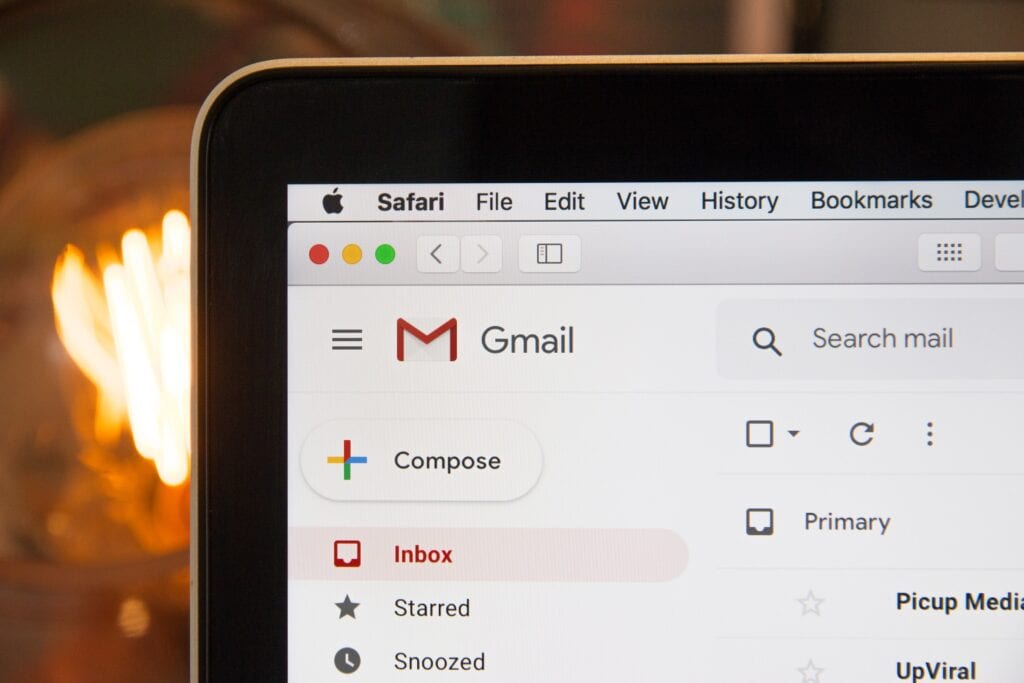
Every user gets a lot of emails every day, and many of these emails have attachments. You may view the attachment on the computer without saving it, but every attachment you open is saved on the Mac automatically. Over years, you may have a pile of files from email attachments that take up space on the device. You may not use any of those files anymore and even have no idea they exist on your Mac! We suggest analyzing the folder with email attachments on your device and removing files to clean up free space.
6. Remove downloads from your computer
Every time you download something, this file or program appears in the Downloads folder. Of course, over time, this folder takes up a lot of space because it may contain thousands of photos, movies, and other large files that take up space. It is important to clean up this folder regularly to prevent slowing up your Mac. If you think you may still need some files from downloads, save these documents on the external drive or move these files to cloud storage. Clean up downloads regularly to free up some space on the device and keep it working smoothly.
7. Remove iTunes backups
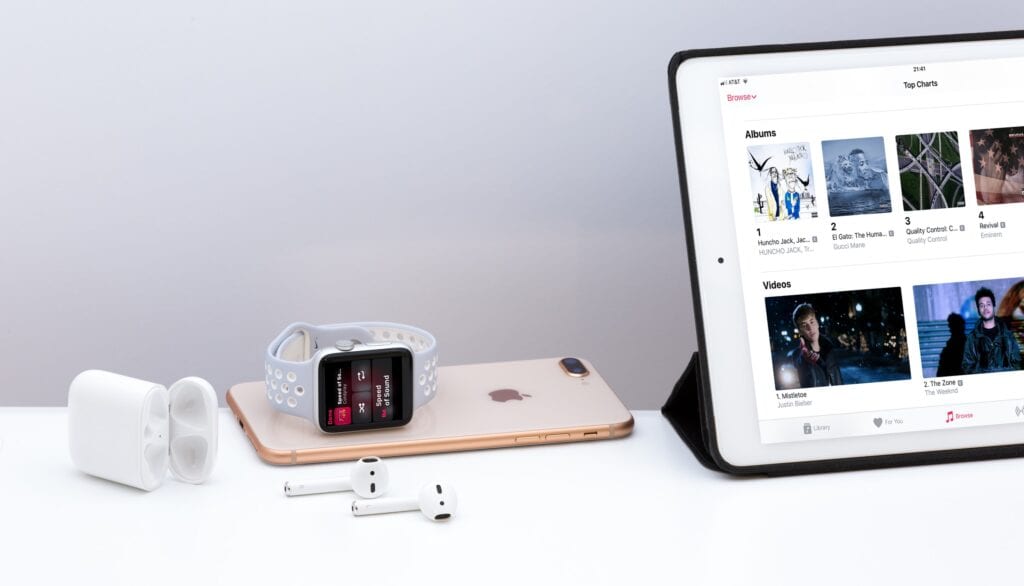
Apple provides an automatic option on iTunes to save backups of your device. Needless to say, if you have multiple backups on your device, they may take up a lot of storage. Do not forget to check it regularly and delete iTunes backups from your computer. This will also help to keep your device fast thanks to the needed amount of free space.
Every Mac device needs some free space (usually it’s 5-10 Gb) to work properly. If you have noticed the computer became slower lately, pay attention to the free space it has, and do not forget to clean up storage of the device following our effective and simple hints. It’s possible to clean up the computer manually or do it automatically. Feel free to read this article to get more useful information on cleaning up the computer effectively and fast.
 Imagup General Magazine 2024
Imagup General Magazine 2024



