There are many cybersecurity threats out there. Even if you have a Macbook which is known for its reliability, not taking the necessary measures will put your Macbook at risk, meaning that malware, viruses, and other threats can expose personal information or significantly hinder the computer’s performance. While this post focuses on Macbooks, it is important to protect your iPad as well. Quickly visit this URL to learn more about how you can do that.
Be proactive and have peace of mind. Follow the suggestions in this article and create a solid strategy that will help you avoid potential cybersecurity problems.
1. Get Reliable Antivirus
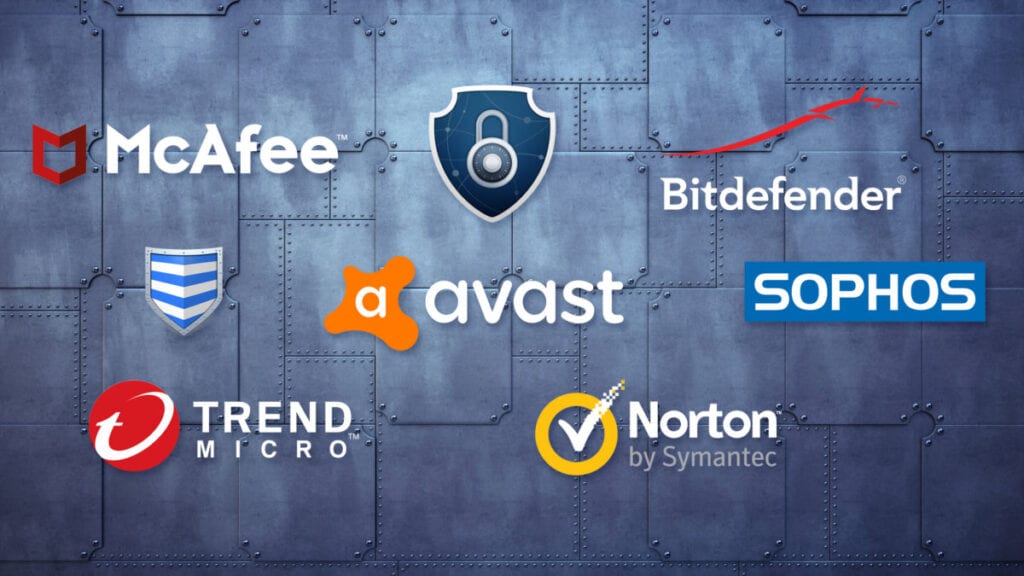
Reliable antivirus software is a good place to start. There are different options, even if you do not have a budget. As a rule of thumb, paying for software results in a better product, but a free alternative can do a solid job when it comes to antiviruses as well.
The most important thing is to have antivirus running in the background all the time. This way, it can detect and delete potential threats as soon as you encounter them. There is a link between infected files and how they put a toll on the system’s performance so long as they are present on the hard drive.
2. Enable the Firewall

The Firewall is disabled by default. If you are looking for an extra layer of security, go to the Security and Privacy tab and click on the Firewall tab.
A firewall allows you to block incoming connections. The block removes permissions from applications, but you can allow specific apps to receive incoming connections in the Firewall settings.
In addition to blocking connections, you can use a Firewall to enable the stealth mode. This mode prevents probing requests as the Macbook does not have to respond to them.
3. Install AdBlocker on Internet Browser

It is no secret that the internet has many threats. People who are not careful are bound to encounter a problem eventually.
Ad blockers are a great browser extension. In addition to stopping unwanted pop-ups and other advertisements, the best ad blockers remove website banners that may redirect you to a landing page crawling with malware.
4. Create a Non-Admin Profile
Having a second non-admin profile on a Macbook is a good piece of advice. You can reduce the risk of exposing your system if you use a separate account for less important activities on the computer.
Meanwhile, when you are doing important work or make changes to the computer that affect the system, stick to the admin profile.
5. Keep the System up to Date

Updates are associated with new features and performance improvements. However, some system updates are hotfixes that patch security holes. Hackers are one step ahead, and it is system developers who need to react. So whenever there is a new threat, the operating system needs to get an upgrade that prevents exposure. After all, even reliable antivirus might not stop malware if there is a lack of support from the computer system.
6. Avoid Shady URLs and Files
If you receive or encounter suspicious links, do not take a chance and simply ignore them. You never know what kind of a landing page you might end up on.
Use the same approach when you are downloading files from the internet. If you need something like a PDF version of a book or another type of file that is not available on public and trustworthy sources, consider whether putting yourself at risk is worth it.
7. Use Difficult Passwords

Do not get in the habit of using the same password for all your accounts. And avoid passwords that are simple to crack, like your birthday or a combination of a simple word and a few symbols in front or at the end.
Instead, aim to create complicated passwords that are difficult to crack. There are online password generators that can help you with the problem. Also, if you find it hard to memorize a password, write it down on a piece of paper until you remember or store them on a smartphone.
8. Browse Through VPN
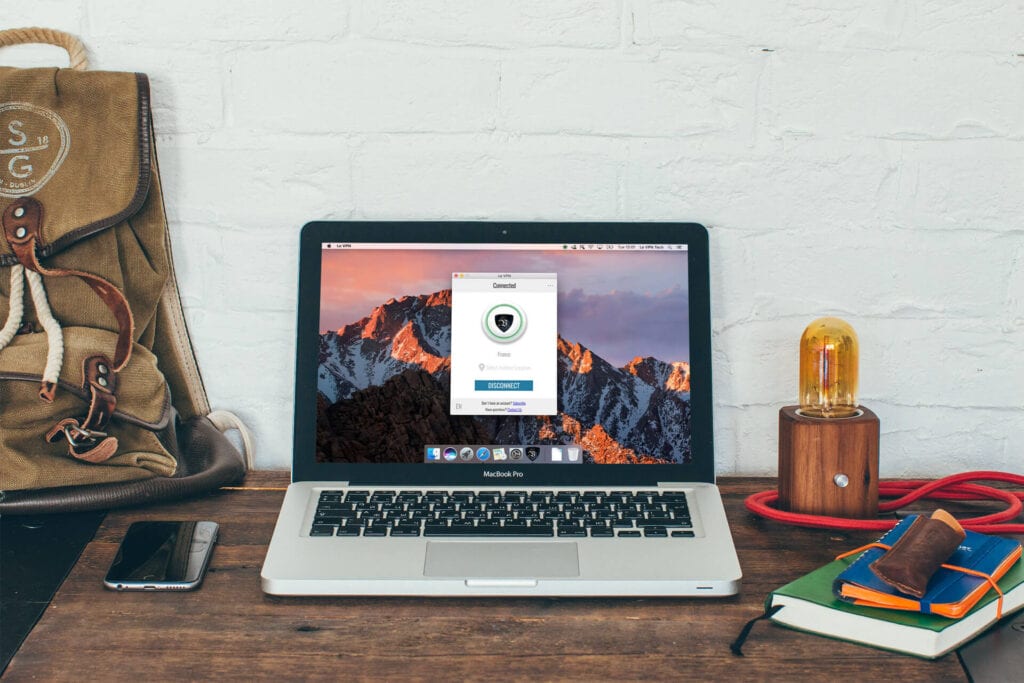
Virtual private networks have become a go-to service for everyone who is concerned about their privacy and security online.
A VPN prevents third parties from tracking your browsing history because you connect via a different ISP and with a different IP address.
In addition to enhancing security, virtual private networks also give you restrictions to geo-blocked websites and improve bandwidth and efficiency while browsing.
You do not have to use a VPN all the time, but when it comes to public Wi-Fi, like the one available at cafes, libraries, and hotels, a virtual private network can be a difference-maker because you cannot know if someone is not fishing for unsuspecting people who join a public network. The next time you travel or have to use public internet because your mobile data is not available, remember to enable a VPN.
 Imagup General Magazine 2024
Imagup General Magazine 2024



